PowerPoint/Prezi
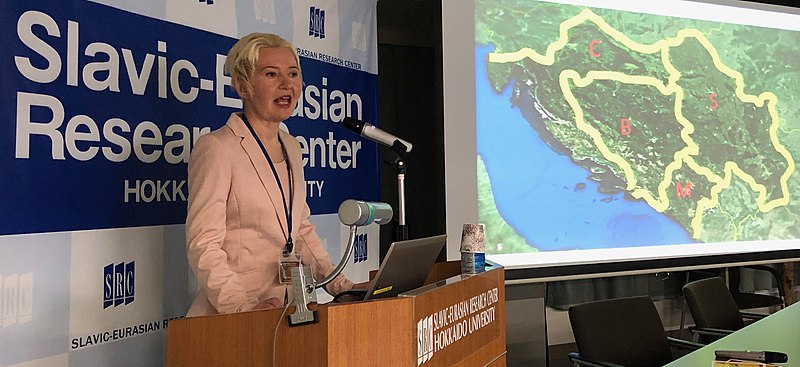
Presentation software, such as PowerPoint or Prezi, allows relative newcomers to design to create powerful and engaging visual aids of all types. Tools such as Prezi often offer free access for educational purposes and can offer a fresh, unique take on the classic presentation slides. However, it can come with a much steeper learning curve, though they offer pre-made templates available for use. Other free open-source presentation software options include Google Slides and LibreOffice. Many of these offer simplified design templates and provide video tutorials on getting started.
PowerPoint/Prezi Tips
Regardless of the software used, make all elements on a slide large enough to be seen by anyone in the room, also referred to as “aiming for back-row comprehension.” Make the font choices easy and large enough to read without making the audience squint. In general, choose fonts for screen projection that do not have serifs, such as Arial, Verdana, or Tahoma. Exotic fonts or word art can be used to accent the presentation, but don’t overdo it. Other tips include:
- Make it simple. Too many novice speakers try to do too much with their visual aids when something simple would have done the job just as well. Do more with less.
- Make it clear. Try not to assume the audience will “get” the point of the speech. Make sure to fill in the blanks with missing information and leave nothing open to random interpretations.
- Make it consistent. Avoid changing up the slide design, background, animations, or font styles halfway through the speech.
- Think critically about the chosen colors. A bright white background with plain black text may look simple, but for listeners up front, it may strain their eyes. Similarly, a black background with red text without sufficient contrast could be difficult to see.
- Use images wherever possible, instead of text. A picture is worth 1,000 bulleted points!
- Do not use images for decoration. All images chosen should support the information presented in the speech, whether they do so actively or passively.
- Avoid using disturbing or offensive photos. They might evoke a strong emotional reaction from the audience. If it is necessary to use graphic images, first, warn the audience before showing them. This helps them overcome the shock factor and pay attention instead to the message. Second, do not display them for any longer than necessary to make the desired impact. Once speakers gross someone out or overly shock them, they have lost their attention for the remainder of the speech. There is a fine line between shock value and shock overload.
Note to Self
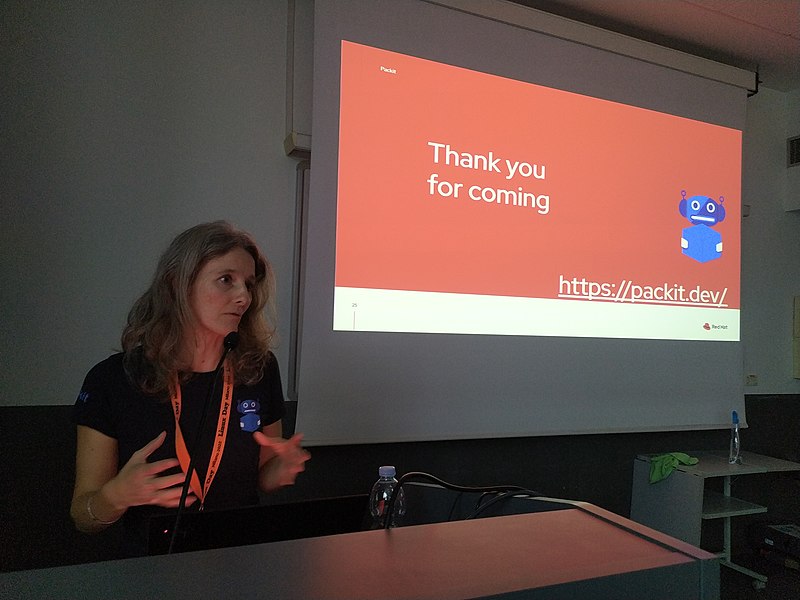
- Keep to a single message per slide. Make sure that the slide matches the topic of discussion.
- Use the 5 × 7 rule (or 5 × 5 or 6 × 6, depending upon the specific professor’s advice) rule: Avoid having excessive lines of text on each slide (5–6 lines total. This general rule helps prevent slides from becoming too wordy.
- Use black slides in between points as filler slides. This can help prevent the blinding light from the projector.
- Don’t allow the slides to take the place of the speaker. If the audience becomes too focused on the visual aids and the speaker fades into the background, then the visuals have no longer provided aid but have stolen the spotlight.
- Use only high-resolution images. To avoid pixilation, fill the space on each slide with the image.
- Do not talk to the screen. There is a natural human tendency for people to look in the same direction as others in their vicinity, so when the audience looks up at the screen, resist the urge to turn toward the screen as well. However, maintain eye contact with the audience while explaining the visual, or at least as much as possible.
Note to Self

